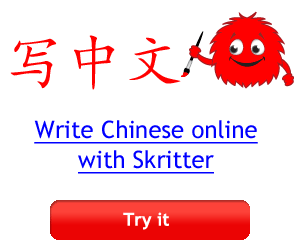If you are looking for a way to revise Chinese vocabulary so that you can remember how to read and write the characters and words, I haven’t found a solution that is as good as Skritter. The power of Skritter is based on it’s character recognition, which allows you to practice writing the characters with the App. As Skritter is a Spaced Repetition System (SRS), this means your revision and learning is optimised and is far superior to using manual flash cards.
Skritter by itself is not a complete learning solution, and while it does have sample sentences with full audio pronunciation and Pinyin, it is not a structured language course. The essence of Skritter is that you choose a vocabulary lists and for each word or characters you will be guided through an optimised learning and revision process to memorise those words or characters.
Table of Contents
Skritter at a glance:
Pros:
- The best tool for fast tracking learning to write Chinese characters through Skritter’s character recognition system and stroke order enforcement
- Based on Spaced Repetition System (SRS) revision to optimise the time you spend revising and learning characters
- Provides pre-created character lists from over 150 books, so you don’t need to create your own lists of characters to learn and makes it a great companion for those learning Chinese via a text book.
- Supports Traditional and Simplified characters
Cons:
- Is not a full language course, so you’ll need to supplement Skritter with other exposure to grammar and dialogue
- Starting at $15/month and reducing to as low as $7.50/month it’s not cheap, but is value if you consider the time it will save you
- If you fall behind it can be very painful to catch up
- Lack of gamification means that it can be hard to keep motivated
Why learn to writing Chinese?
In the age of smart phones, you might think that the concern of writing by hand is lost. After all, as an English speaker, when is the last time your wrote something more than a note to stick to the fridge?
This is true, however the process of learning to write is critical to remembering characters. If you simply memorise Chinese words and characters without learning to write them then before long you will find that you start mixing up the characters.
Consider the following:
快 块 诀 夬
All of these characters contain look the similar, but have different meanings. In my experience, unless you actually write the character, the details of the character are lost in your memory and you will easily confuse one chawracter or word for another.
What does Skritter test?
The focus of Skritter is to learn how to write, pronounce and know the meaning of Chinese words and characters. Specifically Skritter tests your ability to:
- Write the Chinese word/character
- Provide the Pinyin of a Chinese word/character
- Draw the tone of a Chinese word/character
- Provide the Definition of a Chinese word/character
You can also customise your lesson to focus on a subset of revision from the four types. This is great if for example you are getting tired of constant character writing practice and which to just make some easy wins by revising character tones instead. Most learners find writing the hardest aspect of remembering characters, so it’s nice to have the option to leave this practice for times when you can really focus.
You can use Skritter through the website or App, which supports Android, iPhone and tablets. Although each has their advantage, I would recommend the App over the website.
Skritter test types in detail
Lets walk through each of these revision types. I have taken screenshots of the App, but the website is similar.
Writing Test
With the website unless you have a touch screen laptop or an electronic drawing tablet such as a Wacom tablet, you will need to use your mouse. I find using the mouse very cumbersome. On the App however you can just writing with your finger on the screen, which is much more natural and definite better for the muscle memory required for learning Chinese characters.

With the writing test you need to write the character as you would if you were writing it on a piece of paper, with the correct stroke order and correct strokes. Depending on the complexity of the character your result will go from “got it”(a green tick) to “so-so” to a “forgot it” (red cross). You can manually change the result if you feel it wasn’t fair. I find this the case with complex characters where Skritter gives me too much leeway before marking me down.
Also note that the top status base shows, from left to right
- A back button to return to the main menu of the App
- The words outstanding awaiting review
- The time elapsed since you started this review session
- A plus sign which allows you to add words if you have an active subscription and you have words not yet added from an active word list
- The volume. This is independent of your device volume and allows you to adjust the sound of Skritter so you can do things like listen to music while studying and not have the Skritter audio drown on the song completely.
You can also click on the down arrow below the sample Chinese sentence to view the Pinyin.
Reading (Pinyin)
The reading test is essentially a Pinyin writing test. ?On the website you enter the Pinyin using the numbers 1 – 5 for the tone. For a quick refresher the tones in order are:
- Rising Tone
- High Tone
- Inflected Tone
- Falling Tone
- Neutral Tone
Based on what you write the website will grade your response with either “correct” with a green tick to “forgot” with a red cross.
On the App you just need to think of the answer and when prompted be honest and select if your answer was correct (“got-it”), incorrect (“not quite correct (“so-so”) or if it was “easy”.

Definition
Definition testing is the same for the website and App. You will be prompted for the definition and then self grade your answer.
Tone
The Tone testing is similar to the the writing test whereby you will need to use your mouse on the website to draw the tone, or just your finger if you are using a tablet or phone. Skritter will grade your answer, however be careful, if you are a bit sloppy with your tone drawing it might give ou a correct answer in stead of incorrect and vice-versa.
Summary of test types
Below is a summary of the test types, showing what you are prompted with (the hint) and what you must provide.
|
Test type |
Writing | Reading | Tone | Definition |
| Audio pronunciation | X | |||
| Chinese character word/character | X | X | X | |
| Pinyin of word/character with tones | X | |||
| Pinyin of word/character without tones | X | |||
| English definition word/character | X | X | ||
| Sample Chinese sentence written in Chinese with blanks for tested word/character | X | X |
Skritter uses SRS
I thought it might be helpful to cover how Skritter grades your answers and how it works at a high level. If you want more information on SRS, please refer to my previous post.
How Skritter grades your answers
For each character or word you are tested on, you get one of four grades:
- Easy (“easy”)
- Correct (“got-it”)
- Not quite correct (“so-so”)
- Incorrect (“forgot”)
For Writing and Tone questions, where you have to draw the character or tone respectively, Skritter automatically provides you with a grade for each question, but will never assess a word as “easy”. You can adjust the grade yourself, so if you think you didn’t really know the answer and after making a few random strokes remember the word, you can mark yourself down. Alternatively if you got it right but perhaps drew a stroke or tone incorrect, you can mark yourself up.
For Reading and Definition questions, which test your memory of the Pinyin or Definition, the App will not grade either of these, while the website will grade your Pinyin input. Forthe self grading you will have to select how you did.
As the Easy grade is never auto-assigned by Skritter, you can use this to mark simple words you don’t want to see very often.
Remember, if you cheat and mark your answers as correct or easy when they are not, you are only cheating yourself and impacting on your ability to memorise those words/characters.
You can always go back to the previous character to change you answer if you or Skritter gave you a mark that you don’t agree with. This is sometimes necessary if you are automatically moved to the next character or word.
The Skritter Algorithm
Skritter uses these grading in combination with SRS to adjust when you will next see that character or word. The more correct you are, the longer it will be until you revise that word again, thus optimising your learning experience.
SRS provides more than just a way to save time revising words you know well, it also actually improves your ability to remember. There is a scientific basis that says that if you revise a word just before you are going to forget it, it will more greatly improve your memory of that word than if you revise it too early (before you’re about to forget) or too late (once you’ve already forgotten).
Customising your learning experience
Skritter has a range of settings, to customise the learning experience, some of these are specific to the website, however I’d like to highlight the important ones.
Skritter App Raw Squigs: Learning to write properly
Raw Squigs make your writing tests far more challenging. By default Raw Squids is disabled, which means that after each stroke that your draw Skritter will me automatically adjust the Stroke to match how it should look, Skritter refers to this as the stroke being “prettified”. In this normal mode, even if you drew the stroke in the wrong place on the page or not quite correctly, it is updated to look perfect. Below is an example:

With Raw Squids on your characters are not adjusted until you complete the last stroke, which means means that when you write a character, each stroke will be you will see your strokes exactly as your drew them. Again, a picture is worth a thousand words

Skritter App “Auto Advance” Time Setting
Auto Advance Time: The auto advance time is how long the App will pause for before proceeding on to the next question once you have completed Writing or Tone questions. Auto advance does not apply to Reading (Pinyin) and Definition questions as these are manually graded by yourself so you need to tell the App how you did.
Skritter App “Hide Reading” Setting
This applies in the Writing and Tone tests where the Pinyin of the word or character will be hidden, but can be tapped to be revealed.
Stroke Order
Stroke Order is a percentage setting can be set anywhere from “Off” (0%) through to Strict (100%). With Stroke order on “Strict” you much do the strokes in the correct order, while with the setting in the “Off” setting you can do any stroke order, although the app will draw the correct next stroke to remind you which one you should have done. I’ve used Skritter a lot and never played with this setting, however if you are going to learn to write, you might as well learn the correct stroke order, as that comes naturally very quickly
Adding words and characters to Skritter
So how do you add words in Skritter? The easiest way is to add words/character from Skritters ready-made lists. These lists are based on either books or other character lists. Once you have added a list then as you study Skritter will slowly pull new characters from any active lists. This avoids having hundreds of new words or characters added immediately and allows you to organically add to your vocabulary.
If you are studying a specific book, which is often the case if you are taking a formal language class, then you would just choose that book and add it to your list. Skritter would then start adding words from that book, allowing you to quickly learn the characters from that book. This is great if you want to accelerate the rate at which you learn new words as recollection of new words when studying from a book is always a struggle. A handful of popular books that have Skritter word lists include:
- “New Practical Chinese Reader”
- “Integrated Chinese”
- “A New China”
Alternatively you can just add from word lists that are not based on any specific book. Language lists are usually made up of common characters, for example:
- Hanyu Suiping Kaoshi (汉语水平考试) of all levels
- 1000 popular Chinese words
- Most Common Used Characters
You can also make your own custom lists, which is very useful if you want to keep a personal list of vocabulary that you add to as you come across it during your studies.
Monitoring your progress
Skritter provides you the ability to monitor your progress, both through the App and website. Of the two the website provides are far better snapshot of progress than the App, however both are useful.
Monitoring you progress on the Skritter App
In the App there are four Progress pages available:
- Day view
- Week view
- Month view
- Year view
For each of these pages you get a graph showing:
- Time spent
- Character Definitions Learned
- Character Readings Learned
- Character Writings Learned
- Character Tones Learned
- Character Definitions Learned
- Character Readings Learned
- Character Writings Learned
- Character Tones Learned
Below are some screen shots of the Progress page. As you can see these are very useful in tracking your progress, be it times spent, or learning progress.

View your Skritter progress on the App 
That is a brief overview of the App’s Progress function, however as you will see below the Website provides a much better dashboard of progress.
Monitoring you progress on the Skritter Website
The website has a great dashboard view, known as “Stats”. On the first half of the dashboard you will see:
- All all time bread down of characters and words, total reviews and hours studied.
- A heat map for the last month of items reviewed
- You progress through any lists you are learning

The lower half of the Stats page gives you more detail on your progress broken down by the last 7 days, last 30 days, this month or previous months. this includes all the data you see in the App and more.

Skritter subscription costs
Subscribing provides various subscription options as follows, all prices are in USD:
| Package Duration | Package Price | Equivalent cost per month |
| 1 Month | $14.99 | $14.99/month |
| 6 Months | $59.99 |
$10.00/month |
| 1 Year | $99.99 | $8.33/month |
| 2 Year | $179.99 | $7.50/month |
As you can see from an up front point of view Skritter isn’t cheap, however if you break down the cost per month and sign up for even 6 months, the monthly cost is only $10/month.
How to take a break from Skritter
There are two ways you can take a break from Skritter. The first option is vacation mode, which allows you to pause your subscription for up to three months. During this time you can still review, but cannot add words.
The other option is to allow your subscription to lapse. Once your subscription lapses you can still revise, but as with vacation mode, cannot add words.
How best to use Skritter
The best way to use Skritter is by using the App on your phone and constantly doing multiple small revision sessions every day. Take advantage of the Advanced Study mode depending on your situation:
- Standing up in a busy train on the way to work? Try definition and reading (Pinyin) revision rather than writing or tones as I find it difficult to write with people bumping in to you and the train moving.
- Waiting for an elevator? Perhaps tone revision is a quick win.
- Not joining your colleagues during your lunch break? This is an excellent time to practice writing revision and add new characters and words.
- Are you someone who spends 15 minutes on the bathroom? Go all in and do a normal review session, just don’t sit there too long or people will start banging on the door.
The worst way to use Skritter I have found is to indulge in 45 minute long review sessions that sap your energy and enthusiasm for learning Chinese. The whole point of Spaced Repetition Systems is to review the words you don’t know regularly to build memory, this won’t word if you are reviewing for an hour every third day!
I have an on again off again relationship with Skritter. Having tried subscriptions of various length in combination with vacations, I would suggest taking a one year or 2 year subscription and to keep chipping away at it. The biggest conflict you may find with Skritter was juggling multiple vocabulary learning Apps, which mean a sub-optimal learning experience as the vocabulary in different Apps will be duplicated. None of the other Apps I have come across allow character recognition as Skirtter does, so if you are using multiple Apps that provide similar flash card based revision, I would suggest dropping them and using only Skritter.
Tips for catching up if you let your learning lapse
If you take a lengthy vacation from Skritter allow your subscription to lapse without continuing to revise, you will find daunting task. There are two ways to get on top again.
The first approach is to use the “Advanced Study” function that lets you choose which type of review you want to do. This means that if for example you have 1000 words due for review after not using the App for months, you can start with something easy like the tone tests, which might only be 200 character of the outstanding review backlog you’ve built up, however these are one of the easier ones to knock off. You will probably find that you can quickly get on top of definition and tone reviews, while reading (Pinyin) and especially writing reviews take more time to revise and get on top of.
The second approach you can try is to remove the list, however this is something I’m not keen on. If you are very confident you know all the characters in a given list and will never forget them then go ahead; a good example of this is perhaps removing the HSK1 list, which is quite simple.
Skritter Classroom
There is a Skritter classroom option that is designed for educational settings where you can apply for licenses, manage progress, manage learning lists and update passwords, etc. What’s more with a school license they will even upload one book for free if it isn’t already on their language list. I have not personally tried Skritter Classroom, but having experienced how some language course work, I feel it would greatly accelerate learning of Chinese vocabulary and characters.
Conclusion
While Skritter is not free, in my opinion is the best solution for learning to write Chinese character. There other free options, but none that I’ve found that provide Chinese character recognition, including stroke order and stroke direction. I am also impressed with Skritter large library of vocabulary lists based on books such that you can work your way through a Chinese book and at the same time use Skritter to optimise your revision of the new words the book introduces.
The major downsides I see are the cost and keeping motivated. The cost itself is comparable to other Chinese language resources, but may be expensive depending on your home currency. Keeping motivated so you get the best out of the App can be difficult, however if you take the approach of just working away bit by bit, a few minutes here, a few minutes there, Skritter works it’s magic on your learning.
Personally we will be using Skritter to teach our kids (when they are old enough), rather than following the traditional approach to learning Chinese characters of repeating the same character thousands of time every day in a completely optimised way.
If you are keen, give Skritter a go today by click on the link below: